Short operation manual of RST-operator program.
The RST-operator program operation manual is summarized as the program is being tested and developed and brought to the status of the finished application. For RST - 430, the operator-program is not an official application, since the RST-430 communication function with the PC is not officially declared and works in test mode. RST - 430 released before 2017 may have malfunctions during operation.
RST-operator program is designed for semi-automated and automated measurement of parameters of radio stations using RST-430, savingmeasurement results into a protocol in excel format, saving a set of measured parameters into a template, so that it is possible for different radio stations to have a prepared set of measured parameters.
System requirements:
Instruction manual.
1. Connect RST- 430 to the computer and radio station as shown in Fig. 1.
RST-operator program is designed for semi-automated and automated measurement of parameters of radio stations using RST-430, savingmeasurement results into a protocol in excel format, saving a set of measured parameters into a template, so that it is possible for different radio stations to have a prepared set of measured parameters.
System requirements:
- Windows XP or higher;
- USB port for connection with a PC and RST-430;
- Screen resolution no less than 1280 * 800;
- Computer mouse.
Instruction manual.
1. Connect RST- 430 to the computer and radio station as shown in Fig. 1.
Fig. 1 diagram of RST - 430 connection to PC and radio station
Launch RST-operator program and perform the following actions:
1) "Settings" tab, where you can select the language: Russian or English;
2) "port" tab, select the item to open, the dialog box opens, then select Autodetect. In the "COM port" window, the port number will appear; if automatic connection failed, then from the drop-down list we select the port manually, then click OK. Communication between RST-430 and the operator program shall be established.
2. Interface and operation of RST - operator.
1) "Settings" tab, where you can select the language: Russian or English;
2) "port" tab, select the item to open, the dialog box opens, then select Autodetect. In the "COM port" window, the port number will appear; if automatic connection failed, then from the drop-down list we select the port manually, then click OK. Communication between RST-430 and the operator program shall be established.
2. Interface and operation of RST - operator.

Fig. 2 General view of RST-operator program window.
On the left are the windows of measured parameters of the transmitter and receiver. Here is a list of measured parameters is generated. Below are the columns in which information about the measuring officer and information about the radio station being checked are entered. "Start" button to start automatic measurement of parameters.
To the right, you can select the modulation type of the AM or FM signal.
Below are the settings that can be set for further measurements of the radio station parameters using RST-430. Below, on Figure 3, are drop-down lists with parameters for the receiver and transmitter. You can select one parameter, click OK, then click Measure - in this way you can measure one specific parameter for a receiver or transmitter with the specified parameters.
To the right, you can select the modulation type of the AM or FM signal.
Below are the settings that can be set for further measurements of the radio station parameters using RST-430. Below, on Figure 3, are drop-down lists with parameters for the receiver and transmitter. You can select one parameter, click OK, then click Measure - in this way you can measure one specific parameter for a receiver or transmitter with the specified parameters.

Fig. 3
If you put a mark opposite the required parameters and press the "+" button, the selected parameters will be transferred to the corresponding window for measurements of Fig. 4. As a result, you can create the desired list of parameters for the measurement.
Fig. 4
If you click the

button,
then the entire list of measured parameters will be transferred to the corresponding window for measurements of Fig. 5.
You can remove the measured parameter from the measurement table as follows: select the desired item, the number of selected items can be selected with a single mouse click; if you want to select different items you can do it through CTRL (through shift you can several items in a row), press the DEL on the keyboard or the "-" button between the measurement tables and the settings of Fig. 5.
You can remove the measured parameter from the measurement table as follows: select the desired item, the number of selected items can be selected with a single mouse click; if you want to select different items you can do it through CTRL (through shift you can several items in a row), press the DEL on the keyboard or the "-" button between the measurement tables and the settings of Fig. 5.

Fig. 5
In Fig. 5, the "arrow up" and "arrow down" buttons change the position of the selected measurement point in the table, so you can group the measured parameters at the discretion of the operator.
The "left arrow" button only moves to the selected measurement point in the setup table from the settings window. The "right arrow" button transfers the settings from the selected table item to the appropriate settings section.
When the list is generated, we proceed to automatic measurement.
If you remove the marks from the measurement points, then these points will not be measured automatically.
Press the "start" button and the program will ask whether to start measurements from the transmitter; if you press "yes", a dialog box will appear with a message about the need to activate the transmission mode on the radio station; we activate the transmission mode and close this dialog box - the measurement of the parameters of the radio station transmitter will begin. If after pressing "start", you will press "no", the list of parameters for the receiver will be measured.
In the table of measured parameters, you can measure the parameters one at a time as follows: select the item, right-click, select "execute".
You can change the name of the parameters so that the measured parameter will be the same. Select the desired cell, click the left mouse button on it again, enter a new name.
If necessary, you can insert a blank line in the list of measured parameters in which you can write a comment. Insert an empty row as follows: select the "Receiver" or "Transmitter" window, select the parameter after which you want to insert an empty row, click the "Edit" tab and select "Add Empty Row".
If necessary, you can insert "pause" in the list of measured parameters. When measuring parameters, when the queue reaches this pause, the measurement stops with an audio signal and a message window appears. If necessary, you can enter any text in the "Note" column in order to have it being displayed in the message box. Then click OK and the measurements process will continue. Insert a pause as follows: select the "Receiver" or "Transmitter" window, select the parameter after which you want to insert a pause, click the "Edit" tab and select "Add Pause".
When measuring the parameters of the transmitter, it is always necessary to activate the transmission mode on the radio station.
When measuring the sensitivity of the modulation input in the "Deviation" field of the receiver settings, set the required value of the deviation threshold - select "Sen.Entr.mode" and press the left arrow button. If necessary, enter the value of the established deviation threshold in the "Note" column.
In automatic mode, all items of the table may not be measured at once. This is due to the technical capabilities of RST-430. If this happens, you need to select this item - right-click on it - then select - measure this item again.
The "left arrow" button only moves to the selected measurement point in the setup table from the settings window. The "right arrow" button transfers the settings from the selected table item to the appropriate settings section.
When the list is generated, we proceed to automatic measurement.
If you remove the marks from the measurement points, then these points will not be measured automatically.
Press the "start" button and the program will ask whether to start measurements from the transmitter; if you press "yes", a dialog box will appear with a message about the need to activate the transmission mode on the radio station; we activate the transmission mode and close this dialog box - the measurement of the parameters of the radio station transmitter will begin. If after pressing "start", you will press "no", the list of parameters for the receiver will be measured.
In the table of measured parameters, you can measure the parameters one at a time as follows: select the item, right-click, select "execute".
You can change the name of the parameters so that the measured parameter will be the same. Select the desired cell, click the left mouse button on it again, enter a new name.
If necessary, you can insert a blank line in the list of measured parameters in which you can write a comment. Insert an empty row as follows: select the "Receiver" or "Transmitter" window, select the parameter after which you want to insert an empty row, click the "Edit" tab and select "Add Empty Row".
If necessary, you can insert "pause" in the list of measured parameters. When measuring parameters, when the queue reaches this pause, the measurement stops with an audio signal and a message window appears. If necessary, you can enter any text in the "Note" column in order to have it being displayed in the message box. Then click OK and the measurements process will continue. Insert a pause as follows: select the "Receiver" or "Transmitter" window, select the parameter after which you want to insert a pause, click the "Edit" tab and select "Add Pause".
When measuring the parameters of the transmitter, it is always necessary to activate the transmission mode on the radio station.
When measuring the sensitivity of the modulation input in the "Deviation" field of the receiver settings, set the required value of the deviation threshold - select "Sen.Entr.mode" and press the left arrow button. If necessary, enter the value of the established deviation threshold in the "Note" column.
In automatic mode, all items of the table may not be measured at once. This is due to the technical capabilities of RST-430. If this happens, you need to select this item - right-click on it - then select - measure this item again.







